Here is a guide on how to add prerequisites to a module?
When you set up prerequisite modules, students must complete a module before moving to the next module.
For each module, you can only set prerequisite modules that come before a specific module. You may need to reorder modules to create correct prerequisite availability.
Please note that you cannot prevent a student from accessing an upcoming module unless requirements have also been set for the prior modules. Requirements indicate the order that students are required to complete module items.
Note: You can only add prerequisites if you have added at least one module.
Open Modules
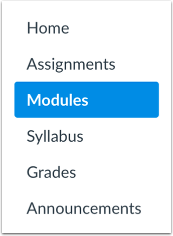
In Course Navigation, click the Modules link.
Edit Module
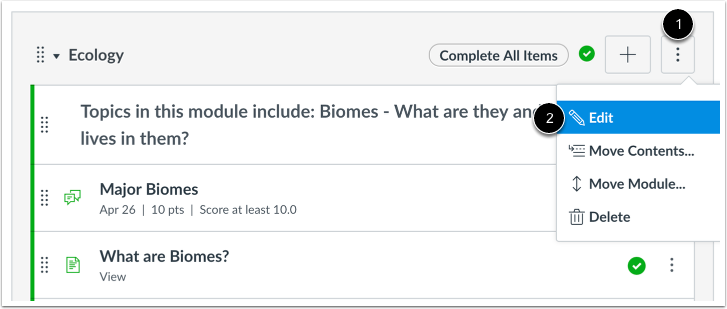
Locate the name of the module and click the Options icon [1]. Select the Edit link [2].
Add Prerequisite
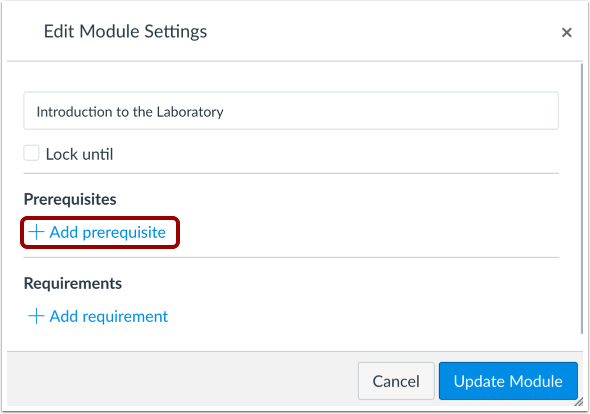
Click the Add Prerequisite link.
Set Prerequisite

In the module drop-down menu, select the module students must complete before moving on.
Manage Prerequisites
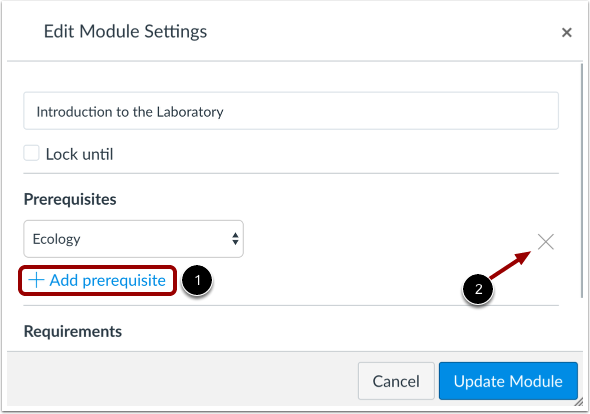
To add additional prerequisites, click the Add Prerequisite link [1]. If you want to ensure students complete modules in order, you should add prerequisites for all modules that come before this module.
To remove a prerequisite, click the Remove icon [2].
Update Module
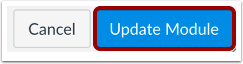
Click the Update Module button.
Re-Lock Module
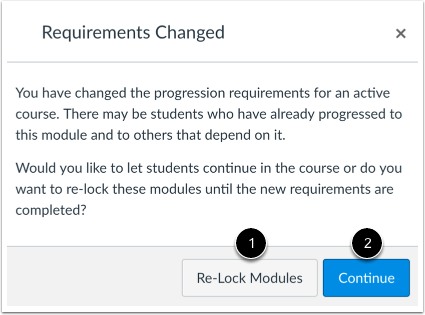
If you change prerequisites that students have already fulfilled, Canvas will ask if you want to let students progress through the course or re-lock the modules and require students to complete the prerequisites again.
To re-lock the modules, click the Re-Lock Modules button [1]. To allow students to continue without any changes, click the Continue button [2].
View Module

View your prerequisite(s) in the module header.