Here is a guide on how to mark a content page as done for a module requirement?
Your instructor may require you to mark a module page or assignment as completed before you can progress to the next item in the module.
Marking a content page as done means that you understand the course material in the content page and are ready to progress to the next item. Additionally, when you mark a content page as done, its associated to-do item is removed from the to-do list and the item displays as complete in the Dashboard List View.
Note: You may be able to mark online or external tool submission assignments as done. However, you must still submit the assignment for your instructor to grade.
Open Modules
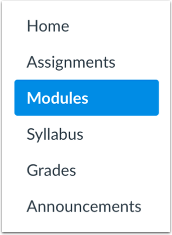
In Course Navigation, click the Modules link.
Open Content Page
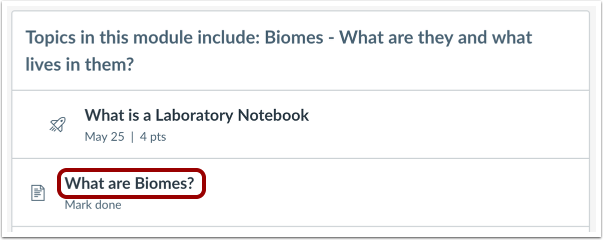
Click the name of the content page with the requirement.
Mark Done
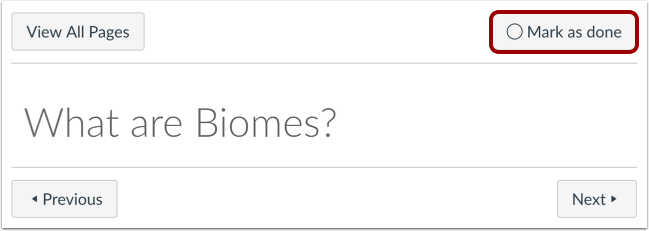
Click the Mark as Done button.
Confirm Done
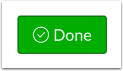
When you mark the page as done, the button turns from gray to green.
Unmark Page
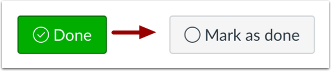
If you want to unmark the page as done, click the Done button. The button will turn back into the Mark as Done button.