Here is a guide on How do I use the icons and colors in the Grades page?
There are different icons on the Grades page. Depending on the type of assignment submission, grading rules, and comments, you will see different icons.
Submission Type Icons
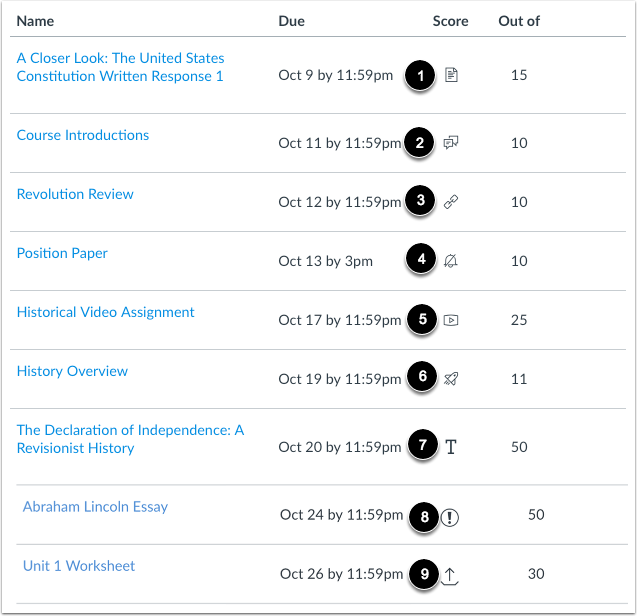
The following icons represent different assignment submission types on your Grades page:
- Document Icon [1]: File upload submitted, not graded
- Discussion Icon [2]: Graded discussion submitted, but not graded
- Link Icon [3]: A URL has been submitted, not graded
- Muted Icon [4]: Score is hidden while instructor is grading; you will not be able to view your grade, submission comments, or quiz responses until your instructor unmutes the assignment
- Filmstrip Icon [5]: Media recording submitted, not graded
- Quiz Icon [6]: Quiz submitted, not fully graded (contains questions that must be manually graded, or an auto-submitted quiz score has been deleted and needs to be reassigned); can also display if a quiz has been edited and includes major changes that affect the quiz score, such as deleting questions or deleting quiz answers, and requires a grader to manually resolve
- Text Icon [7]: Text entry submitted, not graded
- Upload Failed Icon [8]: Google Drive or Microsoft Office 365 assignment submission upload failed.
- Uploading Icon [9]: Google Drive or Microsoft Office 365 assignment submission is queued for upload.
Submission Details Icons
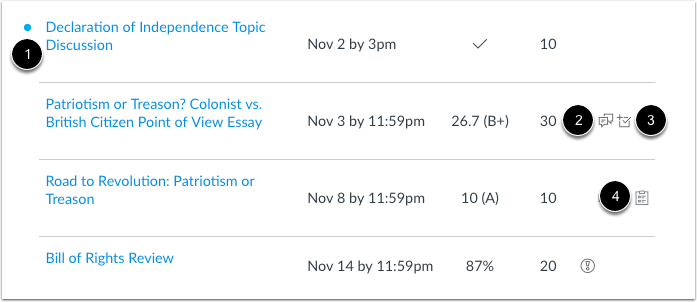
When your instructor grades your assignment, the grades page displays a blue dot next to the assignment [1]. The indicator disappears when you navigate away or refresh the page.
Assignment updates may also include additional icons representing submission details:
- Discussion Icon [2]: Assignment comments
- Check Plus Icon [3]: Scoring details
- Rubric Icon [4]: Rubric details
Grading Types
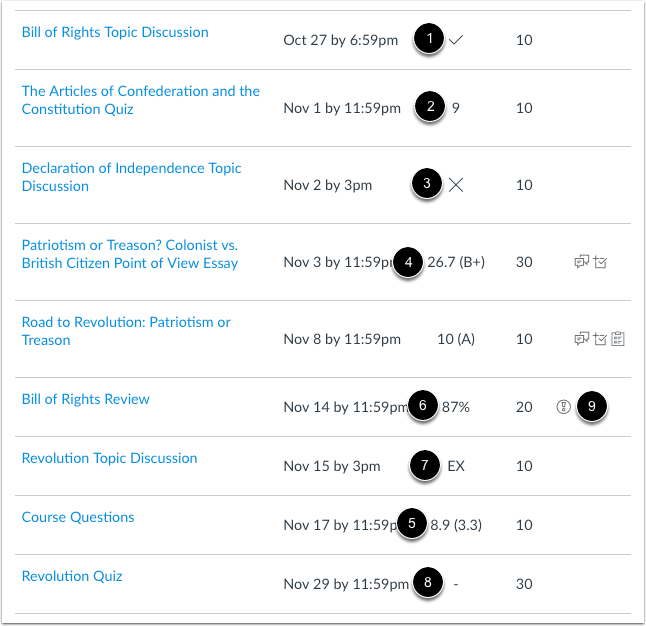
Each grading type shows up differently on the Grades page. Here you can see how each grading type is represented:
- Check Icon [1]: Complete grade
- Number [2]: Grade shown by number of points
- X Icon [3]: Incomplete grade
- Letter [4]: Letter grade
- GPA [5]: GPA scale
- Percentage [6]: Grade shown as a percentage
- EX [7]: Excused assignment; this assignment cannot be submitted but does not factor into your overall grade
- Dash [8]: No submission
- Grade Info Icon [9]: Points earned from this assignment do not count toward your final grade
Colors
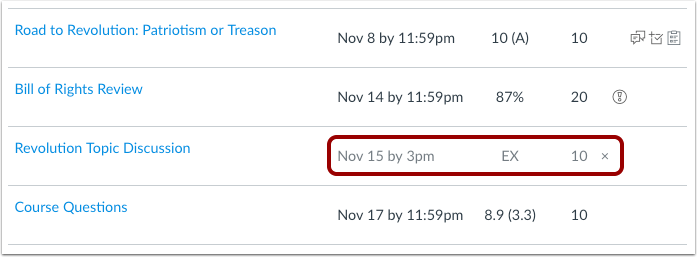
When an assignment's details display in gray text, this assignment has been dropped as part of an assignment group calculation and does not factor into your total score.