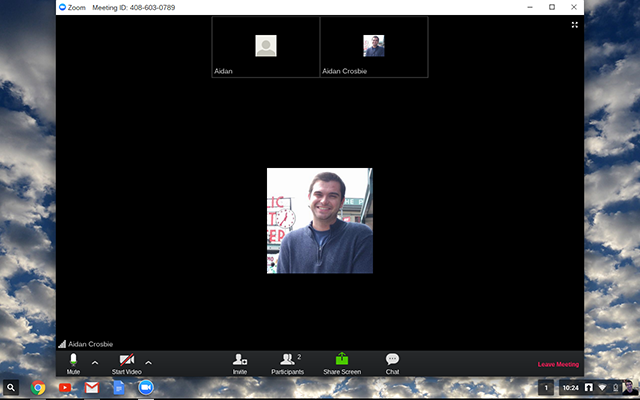About
The Zoom application on Chrome OS allows users to start or join meetings from their Chromebook. Once in the meeting you can do the following:
- Join audio and video
- Invite others to the Zoom meeting
- Manage participants
- Share and view content
- Chat with others in the Zoom Meeting
- Cloud Record
Installation
The zoom application on Chrome OS can be downloaded from the Chrome Web Store.
Joining A Meeting
- Either join or start the meeting from the Chrome web browser or select Launcher
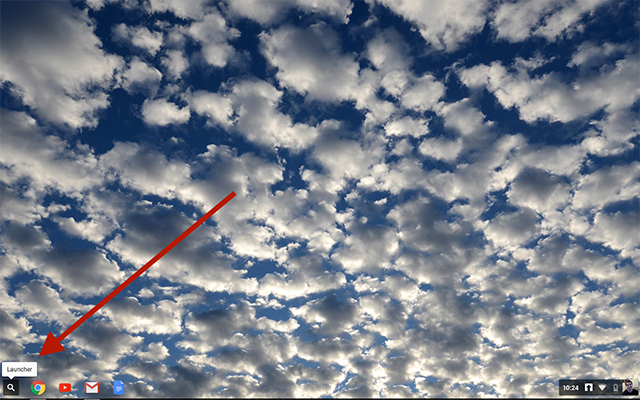
- Open the Zoom Application. The application will either appear directly, or can be found under All Apps
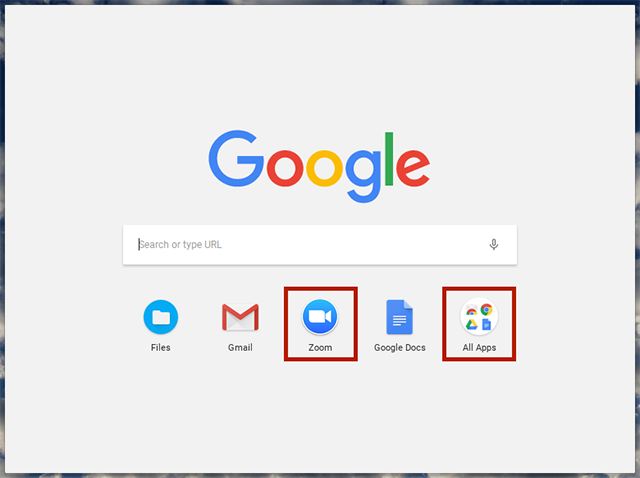
- Once selected, you can either join the meeting or start a meeting
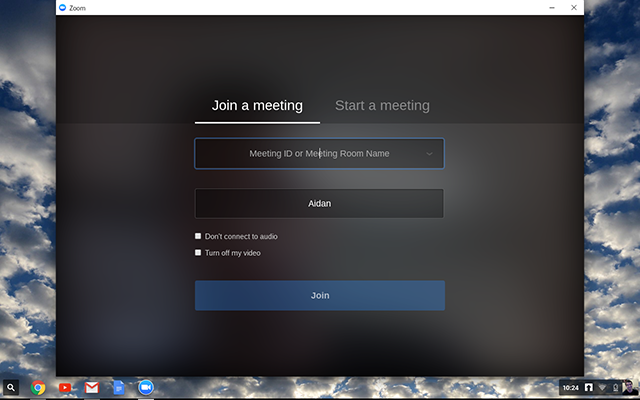
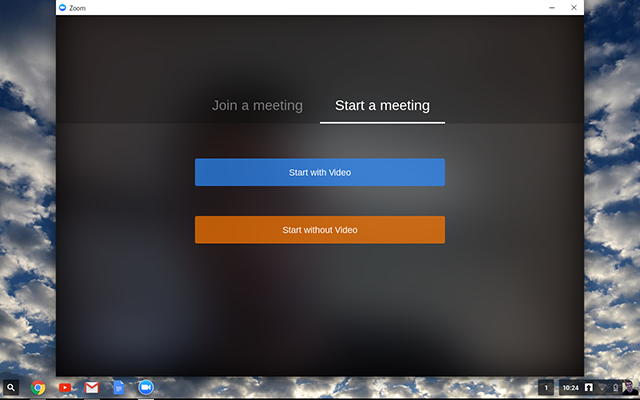
- After joining or starting, you will be in the Zoom meeting where you can join audio and video, invite others, share content, manage/view participants, and use in-meeting chat