Body
This is a tutorial for how to add Assignment Groups
Using Assignment Groups allows you to organize the assignments in your course.
Open Assignments
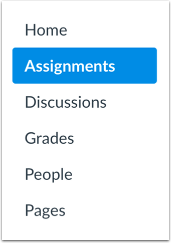
In Course Navigation, click the Assignments link.
Add Assignment Group

Click the Add Group button.
Create Assignment Group
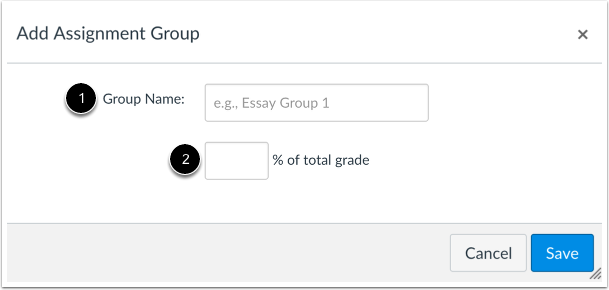
Type the Assignment Group Name in the Group Name field [1]. If you want to weight the final grade for students using assignment groups, the percentage will appear in % of total grade field [2].
Note: You must create assignment groups before you can assign percentages to each group.
Save Assignment Group
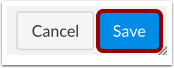
Click the Save button.
View Assignment Group

View your Assignment Group.
Learn how to create assignment shells and assignments for your Assignment Group.
Manage Assignment Group
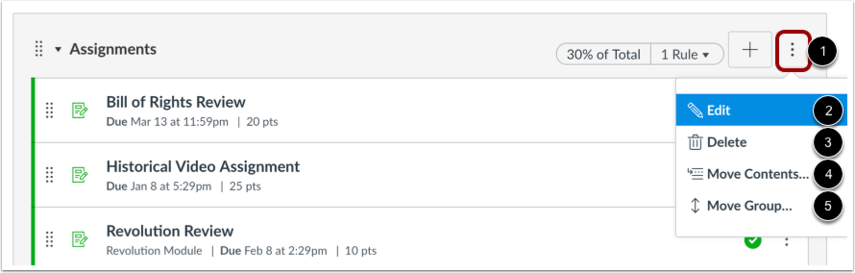
To manage an assignment group, click the group's Options drop-down menu [1].
To edit the Assignment Group, click the Edit link [2]. You can edit the Assignment Group name and the weighted percentage (if applicable). After you've added assignments to your Assignment Group, you can also edit the Assignment Group to set Assignment Group rules.
To delete the Assignment Group, click the Delete link [3].
To move all content from an assignment group into another group, click the Move Contents link [4].
To move or reorder an assignment group on the Assignments page, click the Move Groups link [5].
Delete Group

If you want to delete an assignment group that has assignments in it, Canvas will ask you if you want to Delete the assignments (default) [1] or move the assignments to another group [2]. When you are finished, click the Delete Group button [3].